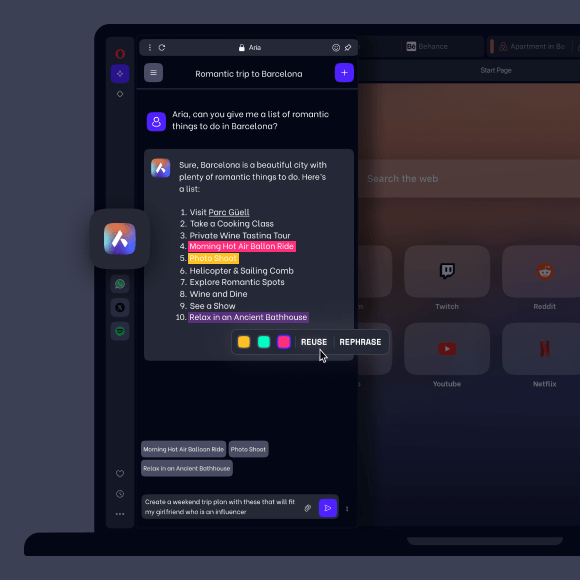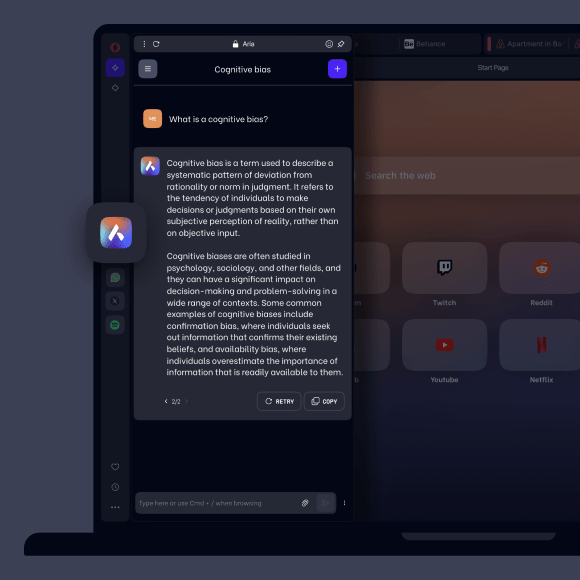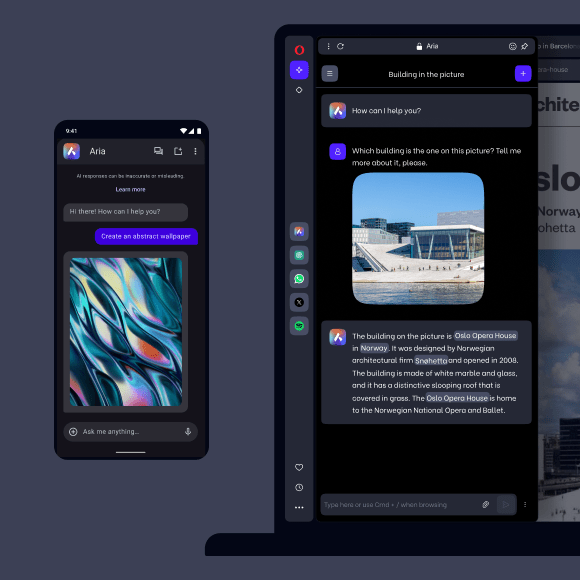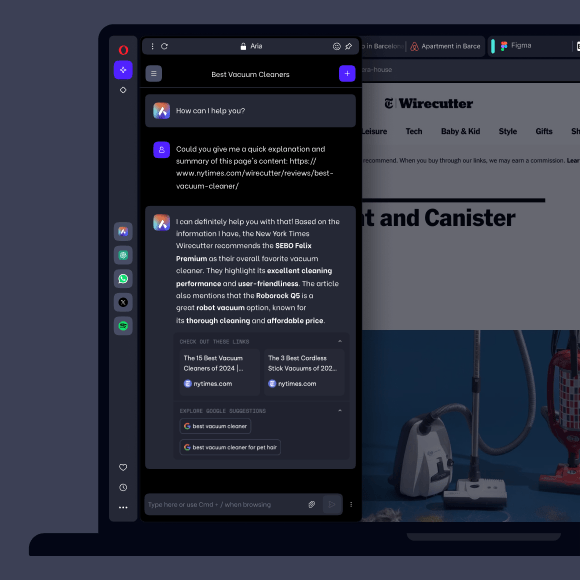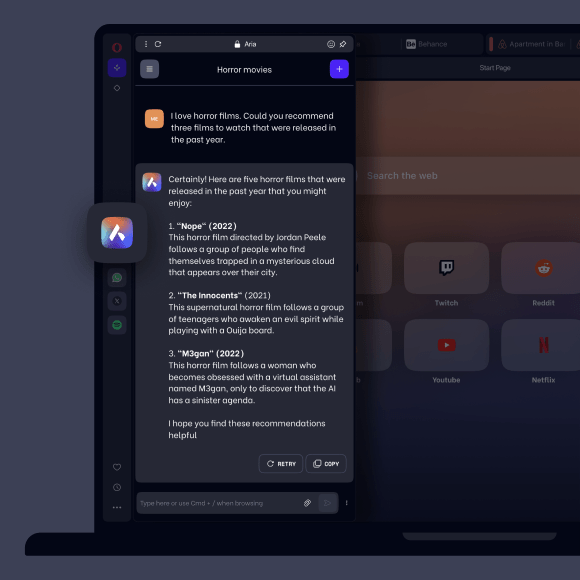ChatGPT and Aria AI
Chat and create with AI in Opera Browser. Access ChatGPT from the sidebar, and unlock the full power of AI with Aria, Opera’s browser AI: generate images, content, webpage summaries and more. See more


Benefits of AI in Opera Browser
Get answers, generate text and create images with Aria, Opera’s browser AI, and access ChatGPT in your sidebar
Read more about Aria
How to start using ChatGPT in Opera Browser
Click the ChatGPT icon in the left sidebar. If you don't see the icon, click the three-dots at the bottom of the sidebar and select ChatGPT.
When you open ChatGPT for the first time, you'll see the options to Log in or Sign up. If you already have an account, click Log in. If you don't have an account, click Sign up. Once you're signed up and logged in, you can chat with the AI at any time from the sidebar in Opera Browser.
When you open ChatGPT for the first time, you'll see the options to Log in or Sign up. If you already have an account, click Log in. If you don't have an account, click Sign up. Once you're signed up and logged in, you can chat with the AI at any time from the sidebar in Opera Browser.
How to access AI in Opera Browser?
First, just download Opera Browser for desktop. Aria and ChatGPT are already built into the browser. Aria is also available on mobile in the Opera Browser for Android and iOS.
How to start using Aria in Opera Browser?
Click the Aria icon in the sidebar on the left. If you don't see the icon, click the three-dots at the bottom of the sidebar and select Aria.
To start a chat, you need to be logged in with your Opera account. If you don't have an account, or you are not logged in, you'll be redirected to the sign-up page when you first enter the chat. Creating an account is easy and free.
Once you’re logged in, you can chat with Aria anytime from the sidebar by simply clicking the Aria icon.
To start a chat, you need to be logged in with your Opera account. If you don't have an account, or you are not logged in, you'll be redirected to the sign-up page when you first enter the chat. Creating an account is easy and free.
Once you’re logged in, you can chat with Aria anytime from the sidebar by simply clicking the Aria icon.
How do I use Aria’s Command Line?
In Opera Browser, use the keyboard shortcut Ctrl+/ to open Aria’s Command Line. On Mac, it’s command + /. A popup will appear where you can type a question to Aria, and Aria’s response will appear below. Press Esc to close the command line. If you want to continue the conversation with Aria, you can also click Continue in Chat, which will open Aria’s full chat window from your sidebar.
How do I use Aria’s Page Context mode?
While using Aria’s Command Line (Ctrl+/)*, press Tab to use Aria’s Page Context mode, to ask about the content of the webpage you’re currently viewing. For example, you can ask for a summary, for the main points, or where you can find more information on the same subject. Press Tab again to exit Page Context mode.
*The Command Line can be accessed through the shortcut: Ctrl+/ on Windows and Cmd+/ on mac. In some cases – and depending on the keyboard layout – the Aria Command Line shortcut can vary due to different positioning of the forward slash ( / ) character, for example, in the Nordics it’s Ctrl/Cmd + shift + 7.
*The Command Line can be accessed through the shortcut: Ctrl+/ on Windows and Cmd+/ on mac. In some cases – and depending on the keyboard layout – the Aria Command Line shortcut can vary due to different positioning of the forward slash ( / ) character, for example, in the Nordics it’s Ctrl/Cmd + shift + 7.
You deserve a better browser
Opera's free VPN, Ad blocker, and Flow file sharing. Just a few of the must-have features built into Opera for faster, smoother and distraction-free browsing designed to improve your online experience.