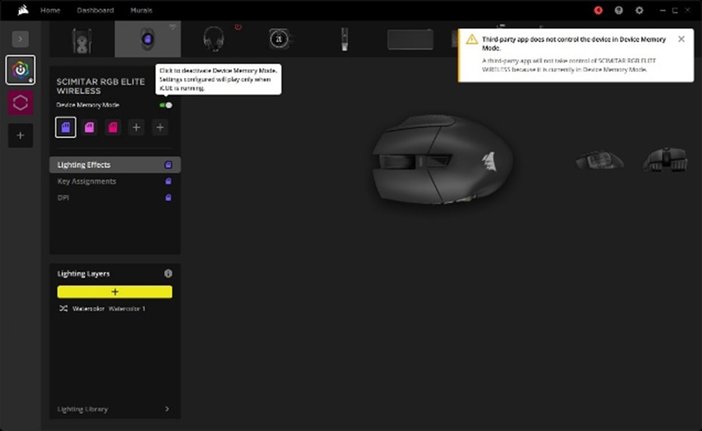CORSAIR iCUE is our solution for extensive PC monitoring and RGB lighting control software. Immerse yourself in RGB with virtually unlimited customization, synchronized lighting effects, and exclusive game integrations. Monitor your PC’s performance with system temps, custom fan curves, and alerts. Level up your gaming with surface calibration tools and precise DPI adjustment for your mice, macro recording, button/key remaps, and headset audio settings. Expand your ecosystem with control of all compatible CORSAIR devices, third-party motherboard support, Elgato Stream Deck integration, and ambient lighting controls through Philips Hue, Nanoleaf Smart Lighting, and GOVEE.

If you’re looking for the latest version of CORSAIR iCUE, it can be found in the downloads section of the CORSAIR website, the newest updates for both Windows and macOS will be found at the top of the list.
After installing CORSAIR iCUE, you’ll be greeted with the iCUE Home Screen. This window provides a quick view of the currently active iCUE profile, quick-access to Murals presets, sensors reporting fan/pump speeds and temperatures from your system, and a broad view of the iCUE-compatible devices that have been detected.
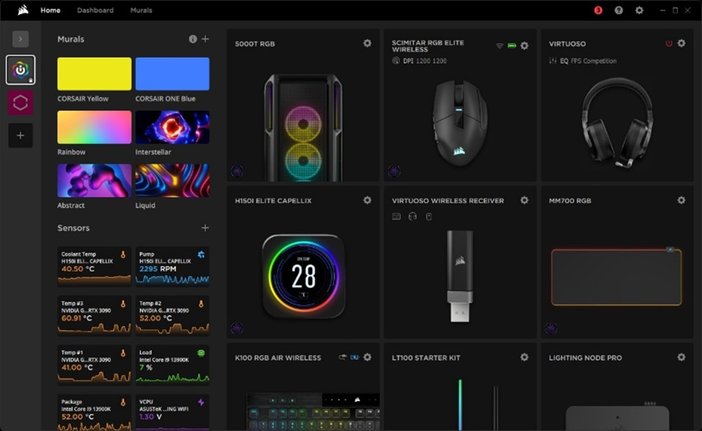
iCUE groups lighting, actions, and performance settings into profiles. You can create multiple profiles for different games, programs, or activities you do on your PC.
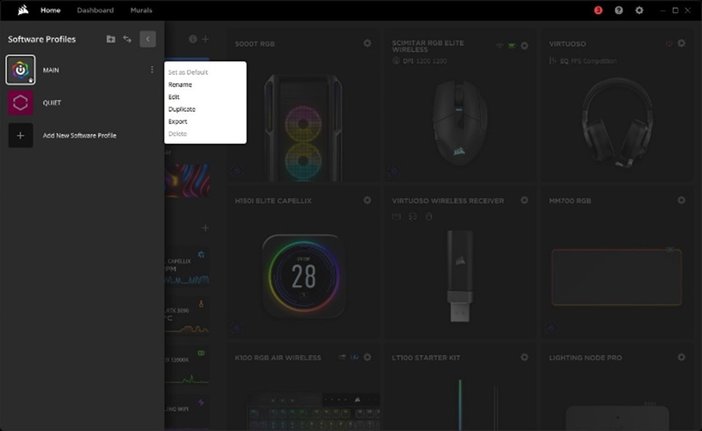
The iCUE Dashboard is a dedicated screen for all active sensors detected by iCUE. You can customize the dashboard to only show the devices you want and can adjust the placement and sizing of each device display.


iCUE Murals is an advanced lighting system that lets you quickly synchronize the lighting of all compatible RGB devices connected to your system. A selection of presets are available, but you can also create custom Murals Effects that utilize a static image, video clip, audio source, or monitor!
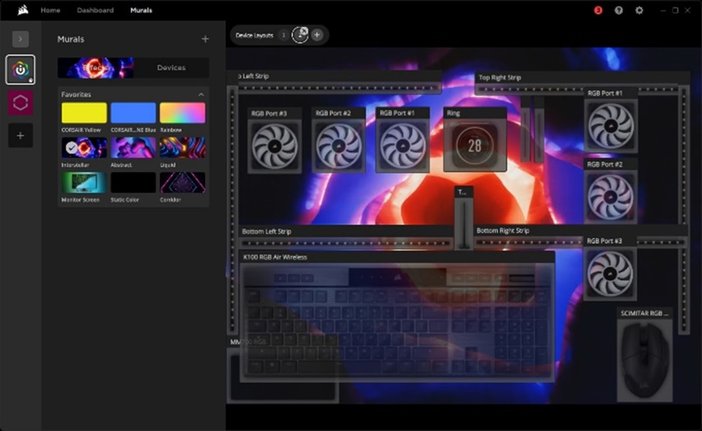
The notifications menu will display your most recent notifications from iCUE such as firmware updates and device features.
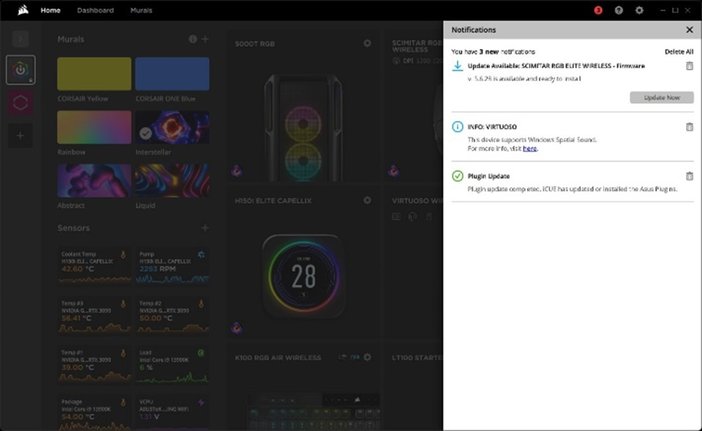
The help menu is a curated list of video content to help you learn more about new features or products in iCUE.
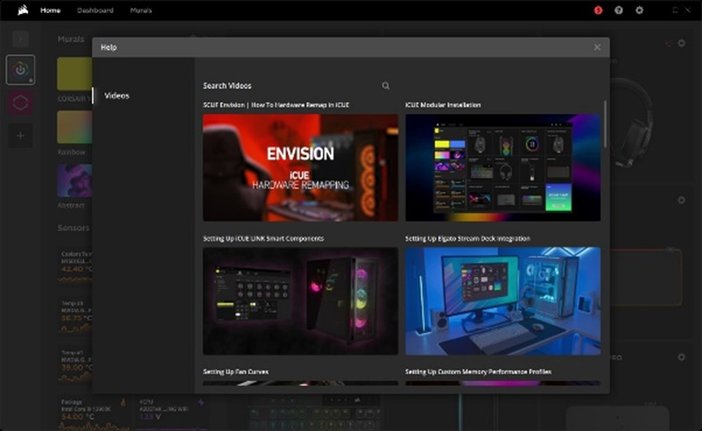
Settings is where you go to find software or firmware updates, enable plugins, integrations, and adjust certain device settings such as polling rate and device brightness.
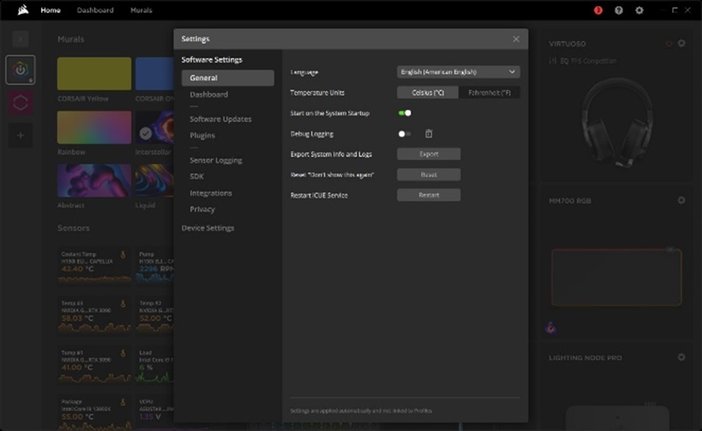
Software updates for iCUE and firmware updates for your devices can be downloaded here. If a new update is available you’ll be notified, otherwise you can manually check for updates.
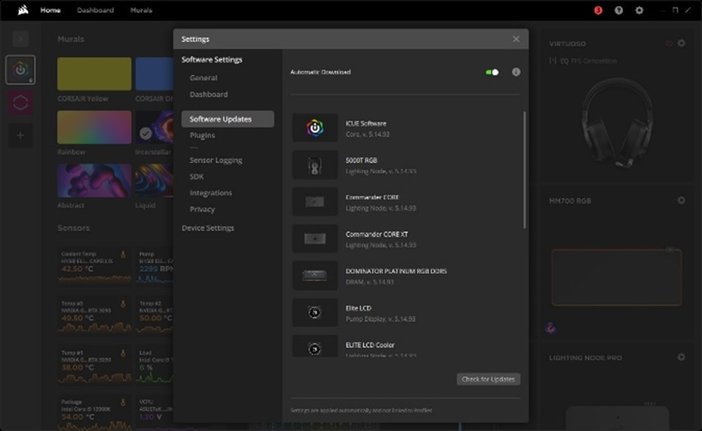
Plugins and integrations allow for iCUE to have additional functionality such as with the NVIDIA Broadcast plugin or enable control over third-party devices such as Philips HUE, Nanoleaf, and Govee!

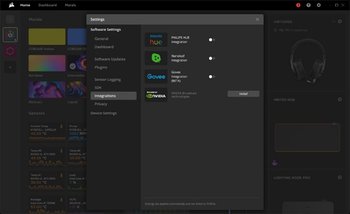
Devices connected to iCUE will be shown as tiles on the homescreen, you can hover your cursor over these tiles to quickly jump to different settings such as lighting and cooling.
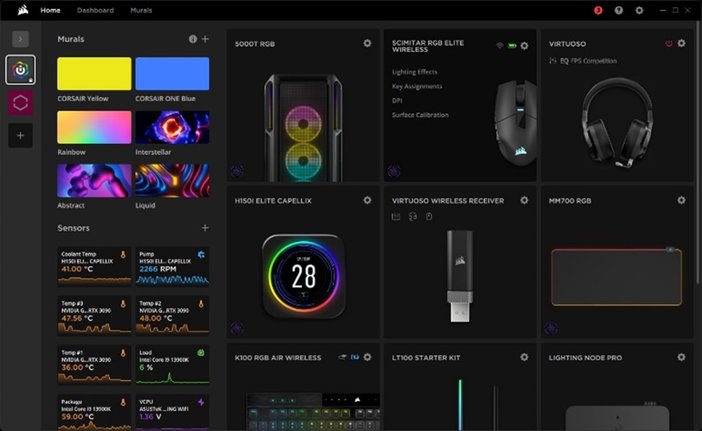
Device lighting lets you assign different lighting presets or custom effects to your gear. To add a lighting effect, click + then apply whichever settings you wish. The lighting zones can be selected using a quick lighting zone or by clicking and dragging your cursor across the desired zones in the preview window.
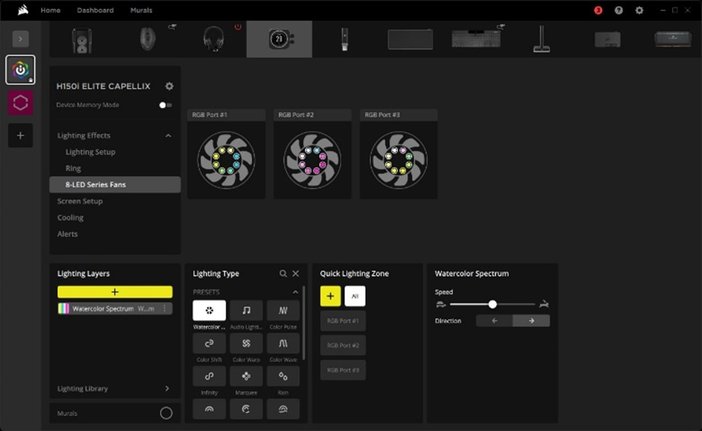
For fans and coolers, the cooling section is where you’ll go to apply different cooling presets or custom curves. Each component connected to that cooling device will appear with a live graph to indicate its current status. To change a cooling preset, simply use the drop down menu and select the new preset. To create a new preset click + and configure your desired cooling preset. The custom preset will then be available in the drop down.

Key assignments are actions and remaps that can be assigned to buttons on a gaming mouse or keys on a keyboard. Common key assignments include media controls, macros, remaps, and app launchers. Certain keyboards also support Stream Deck actions which may be assigned to the G-Keys for advanced control over your streaming setup.
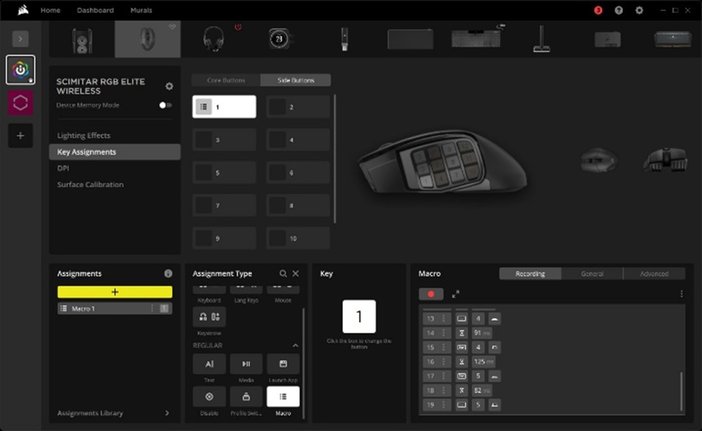
Gaming mice can take advantage of customizable DPI stages through the CORSAIR iCUE Software. In addition to customizing your own DPI stages, you can also calibrate your mouse sensor to your mouse surface of choice using the included calibration tool.
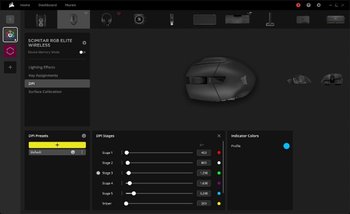

Gaming headsets have multiple audio equalizer presets to choose from: Pure Direct, Movie Theater, FPS Competition, Clear Chat, and Bass Boost. In addition to being able to create your own custom equalizer preset, you can control the microphone volume, Sidetone level, and toggle virtual surround sound settings from this menu.

Supported CORSAIR gaming monitors allow for on-the-fly picture setting adjustments through the CORSAIR iCUE Software, or through the iCUE Stream Deck Plugin.
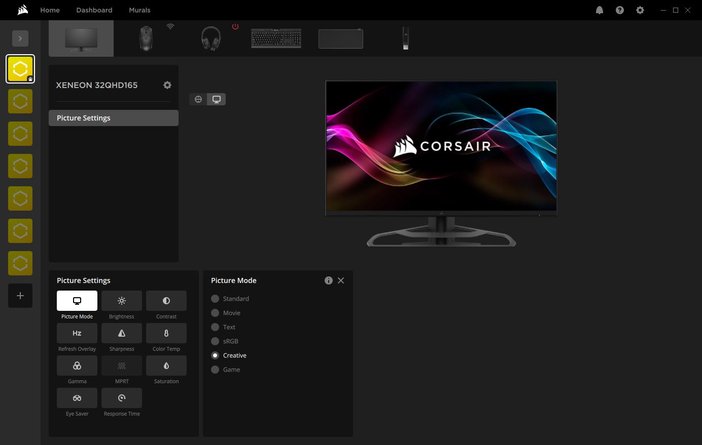
CORSAIR iCUE-compatible devices with onboard memory may be toggled between Software Mode and Device Memory Mode. When in Software Mode, devices will be able to take full advantage of the resources (synchronized lighting, temperature sensors, etc.) available in the iCUE Software. When in Device Memory Mode, a connected iCUE-compatible device will store custom lighting effects, key assignments, and cooling or performance settings locally to onboard storage, however, the selection of lighting effects, key assignment types, and other misc. settings will be limited. Device Memory Mode settings will be applied when explicitly toggled on in CORSAIR iCUE and will carry over when connected to a system that does not have CORSAIR iCUE running.