Genshin Impact. You’ve no doubt heard of miHoYo’s free-to-play open-world RPG by now and its gorgeous art style and gacha elements. But with it being an online game, there’s all that hassle of creating and setting up an account first before you can even jump into the settings to see what’s available in regards to accessibility. So if you’ve been curious as to what the available settings are in the game, then this is the article you’ve been looking for if you’re interested in jumping into Genshin Impact. The following menus are from Version 1.5.
Now, before I jump into the menus themselves, I just wanted to point out that when you first boot the game up, you’re sent to the login screen. From there, there is an icon with a spanner which is usually used to indicate an options menu, but in this case, it’s just a file verification process. You’re unable to load the options menu until you physically enter the game world.
But thankfully, before entering the game world, you’re shown a cutscene to give you a feel of the story, with subtitles already enabled. The only interactions during this section are to choose your character model and enter your name.
Settings
Controls
The controls area is rather simple for keyboard and mouse users. It mostly focuses on what input you’re using, and the speed of your camera sensitivity for normal view and aiming. However, if you plug in a controller and choose the controller scheme a wider range of options appear. However, you’re then locked out of using your keyboard and mouse.
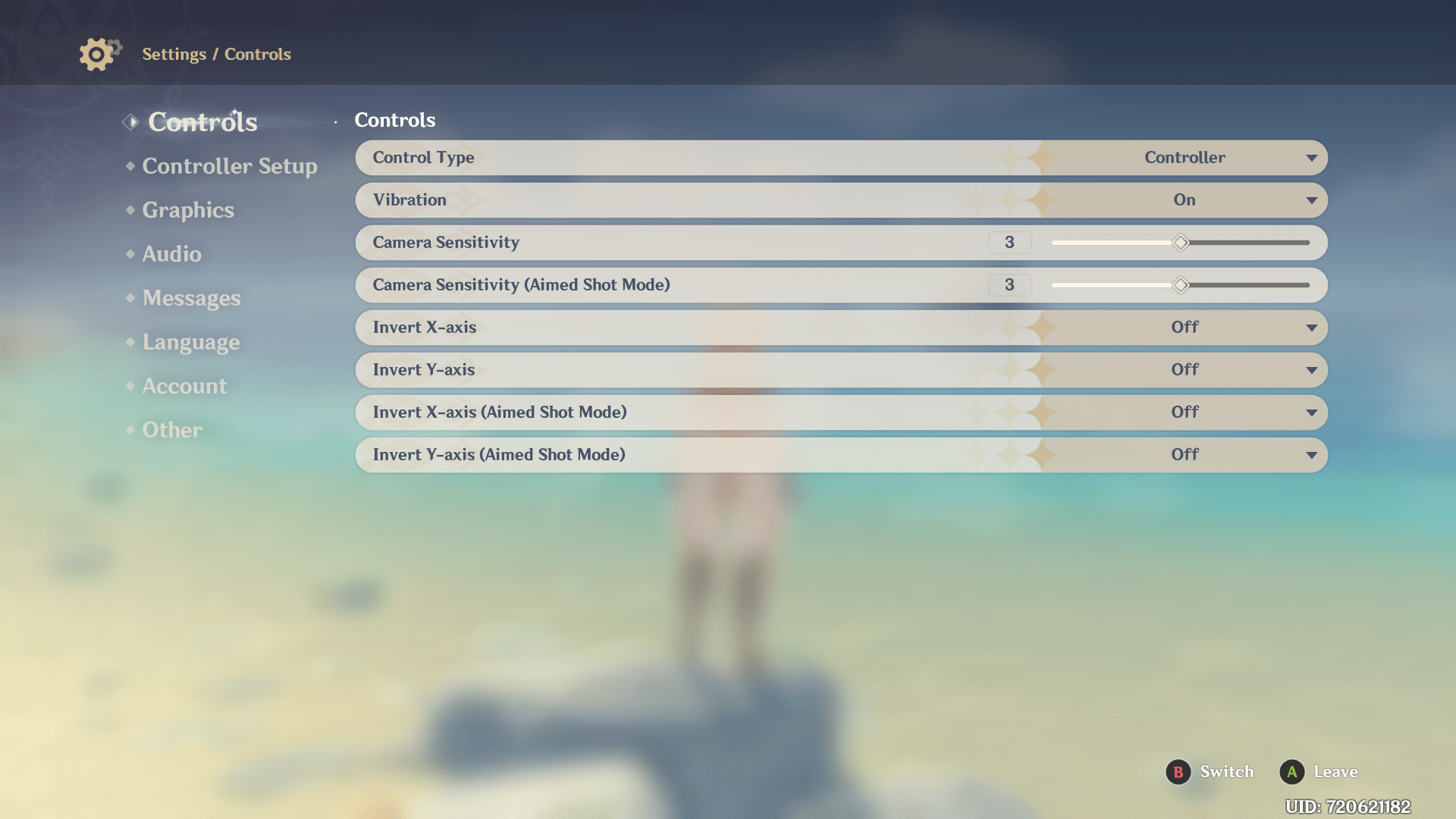
For a controller, you’ll be able to disable controller vibration, adjust the camera sensitivity for normal camera and aiming, and invert your X and Y-axis for those different camera types.
Key Bindings
For keyboard and mouse, there’s a good deal of inputs that you can rebind and this spans across both gameplay but also menu navigation, including being able to rebind your ESC key to open the Paimon menu — which is how you access the settings cogwheel or quit your game.
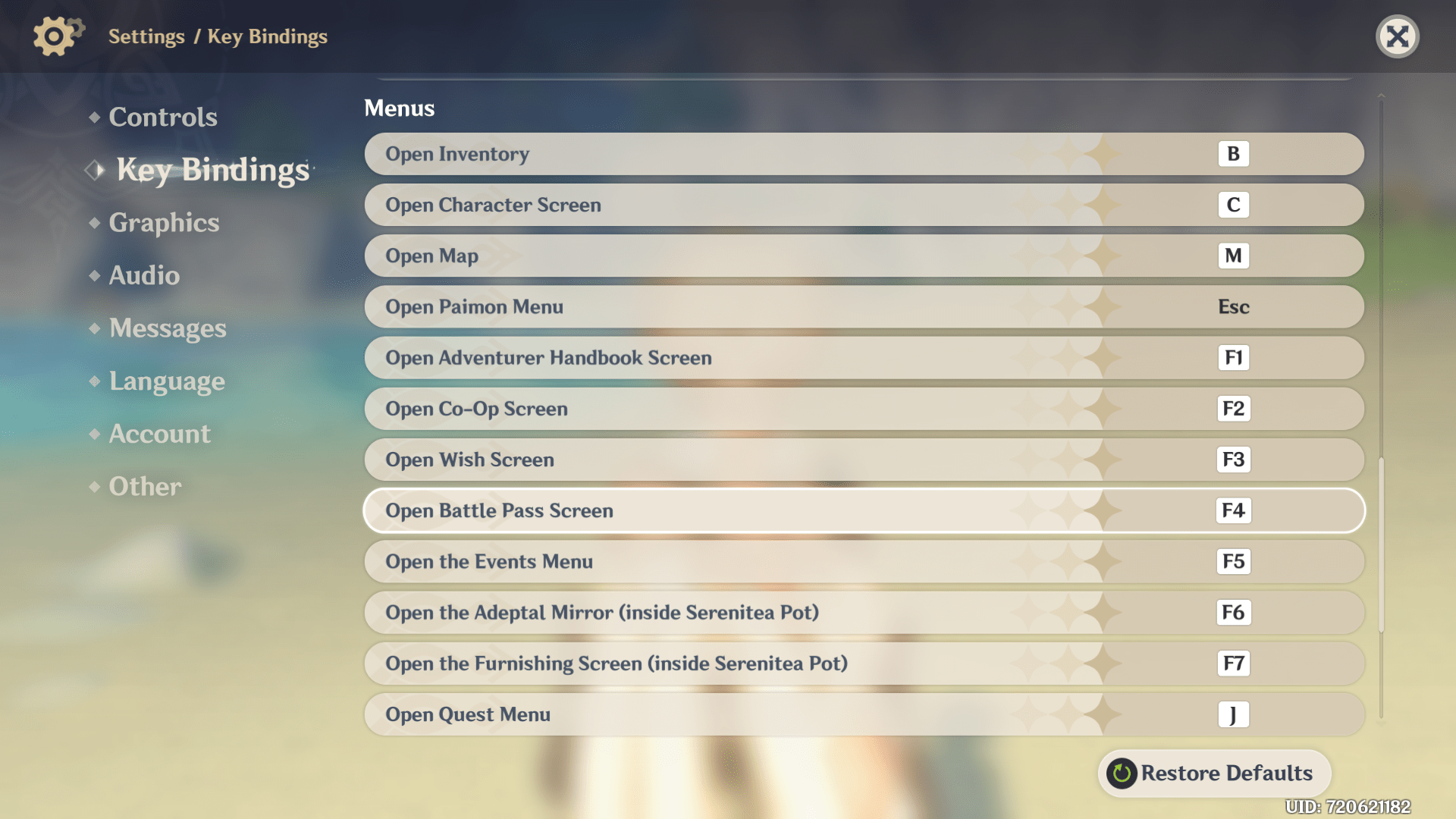
Controller rebinding is available and allows you to rebind Genshin Impact’s gameplay aspects, but it seems that menu navigation is locked as designed. The controller’s default scheme confused me as well because instead of using A on the gamepad to confirm, it actually acts as a back button. But you can change this as shown in the screenshot.
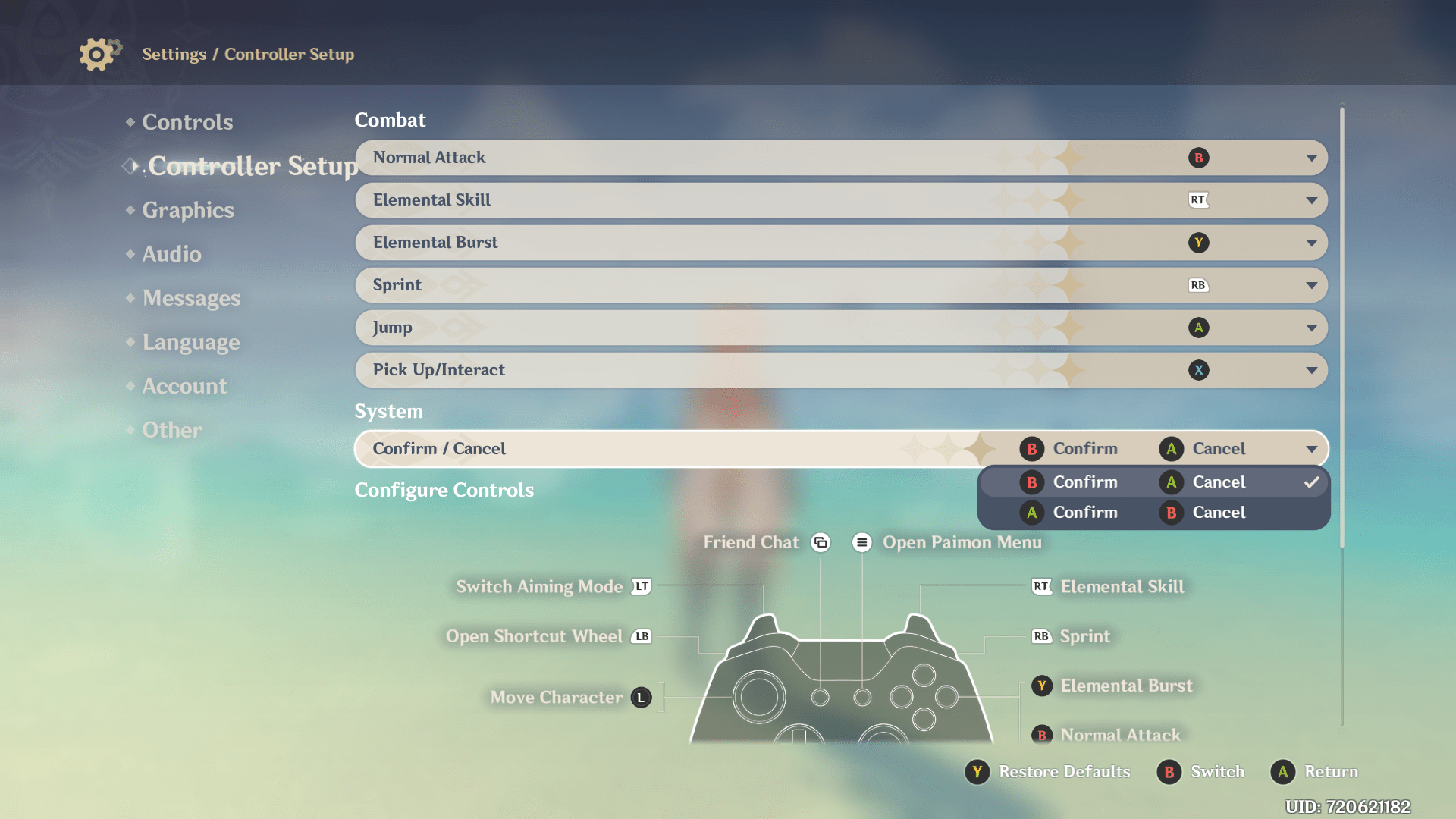
Audio
There’s not much here, but what is in this menu is likely as expected. You’ll be able to adjust the master volume for Genshin Impact, and also twiddle with the music, dialogue, and sound effects volumes individually which is great for accessibility.
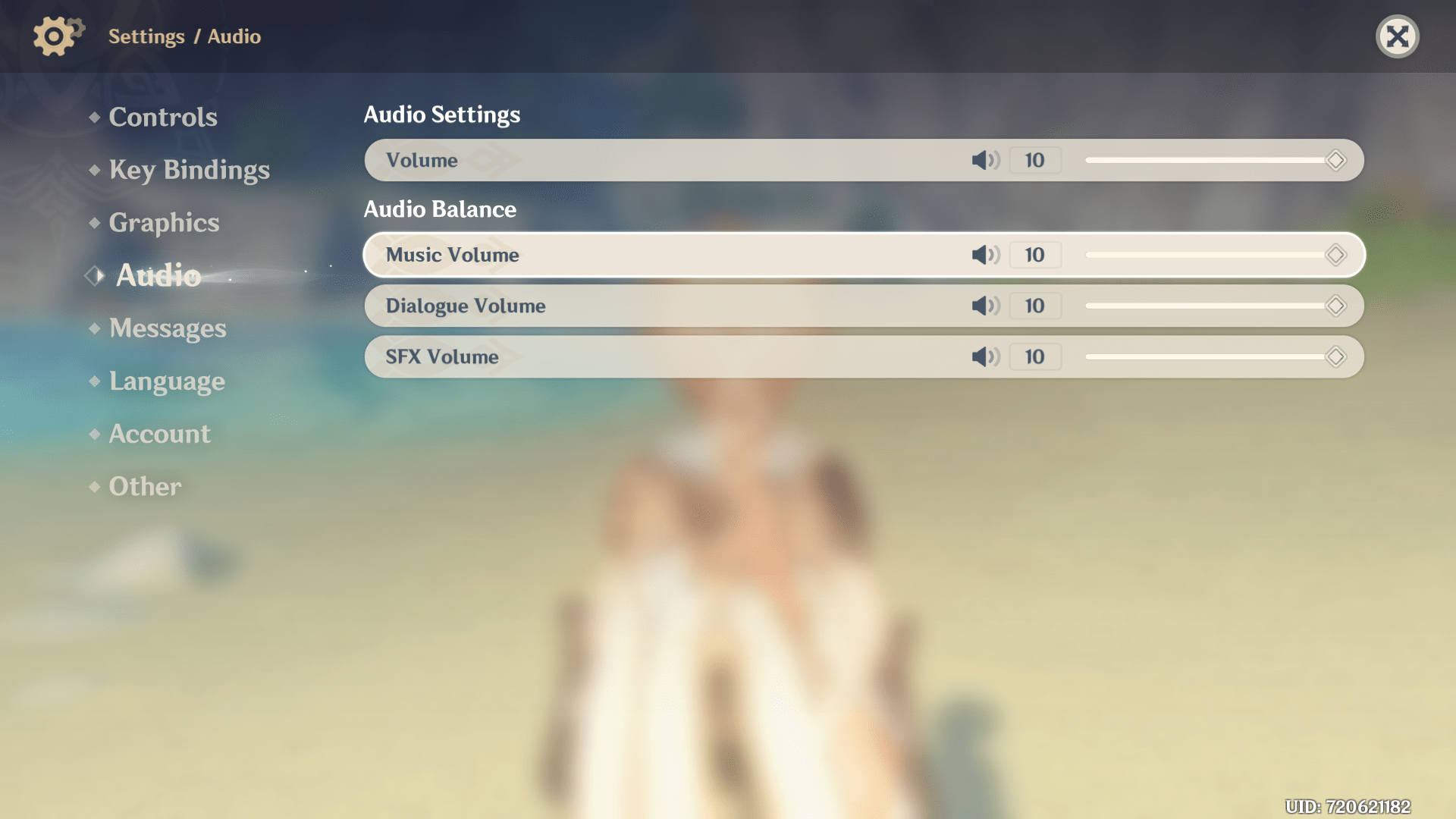
Subtitles are not listed anywhere in the menus because they’re hard enabled, meaning that you can’t turn them off at all. How they’re presented isn’t too bad. The font is quite thick and decent in size, but the lack of background on so many bright scenes means that the subtitles are hard to read.
Other
This area lets you adjust a few different elements of the game. You can change whether the minimap is to be fixed or rotating, if you want the camera’s Y-axis to automatically reset itself, to enable combat camera settings, the distance of the default camera, and whether to enable or disable auto-play story.

I’ve yet to actually wander around the world of Genshin Impact and see how it feels for accessibility given what’s available, but so far my impressions are that it seems to make a lot of prompts clear. The subtitles in-game appear to be a bit troublesome with a thinner font and no background, but at least they’re there, and with speaker labels.
Hopefully this has given you a good look at what to expect from the game, and if you’re enjoying this “deep dive” look at menus, such as the one we did with Resident Evil Village’s demo, let us know on Twitter!











